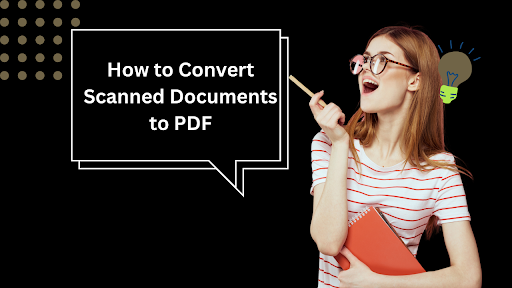Converting scanned documents to PDF is becoming more important than ever as businesses, schools and other organizations seek the best ways to share crucial documents in a universally accepted format. From companies looking to distribute contracts to students archiving research notes, the ability to convert scanned documents to PDF is a versatile skill.
In this guide, we will look at 3 good ways to convert scanned document to PDF starting with Afirstsoft PDF. You will learn how to leverage these tools to get high-quality results in a way that streamlines document management.
Three Methods to Convert Scanned Documents to PDF
The following 3 solutions can help you convert your scanned documents to PDF;
- Afirstsoft PDF
Afirstsoft PDF is a powerful tool designed to help you streamline the process of converting scanned documents to high-quality PDFs. Its user-friendly interface and robust features make it a go-to solution for both personal and professional use.
Here’s a step-by-step guide to show you how you can use Afirstsoft PDF to convert scanned documents to PDF;
Step 1: Open Afirstsoft PDF on your computer. In the main window, click on “Open” to import your scanned PDF into the program.
Step 2: Afirstsoft PDF will automatically detect the document is scanned and cannot be edited or searched. Click on “Perform OCR.”
Step 3: In the popup window that appears, click on “Download” to download the OCR component needed to convert the document.
Step 4: When the download is complete the OCR settings popup window will appear. Choose the “Scan Option,” the “Page Range” and the “Language” and then click “Perform OCR” to convert the document.
Key Features of Afirstsoft PDF
Afirstsoft PDF has a host of features designed to make this process as easy as possible. These include, but are not limited to;
- Advanced OCR ensures that the text within the scanned document is recognized and converted to editable and searchable content.
- Extensive and easy-to-use editing tools can then be used to make changes or further customize and refine the converted document.
- The simple and straightforward user interface simplifies the process, allowing you to complete the conversion in a few minutes.
Platform Compatibility
Afirstsoft PDF is also designed to be accessible and compatible with a wide range of platforms;
- It comes with a full-featured desktop application that is accessible on Windows and macOS
- Android and iOS mobile apps allow for on-the-go document conversion and management
- The Web version of Afirstsoft offers a convenient way to handle documents from any internet-enabled device.
Benefits of Using Afirstsoft PDF
- Its simple user interface makes it an ideal solution for users of all levels
- It is an affordable option that offers value for money and a cost-effective option for businesses and individuals
- You can access and use Afirstsoft PDF on any device across multiple platforms, allowing you the flexibility to handle your PDF needs from virtually anywhere.
- Using Adobe Acrobat DC
As one of the premier PDF management tools in the market, Adobe Acrobat DC has an advanced OCT feature that is highly accurate. The OCR ensures that the content in the scanned document is converted into searchable and editable content effectively. Adobe also comes with an unmatched suite of editing tools that you can then use to modify the converted document.
It is compatible with Windows and MacOS and comes with powerful security features designed to keep all your documents safe, even when using the Web version.
- Using CamScanner
CamScanner is a popular application that is used to convert photos and scanned documents into high-quality PDF documents. It is especially useful to users who want a quick and easy way to digitize their documents using their smartphone.
Its OCR capabilities may not be as advanced as Afirstsoft PDF or Adobe Acrobat, but it still converts an image or scanned text to editable and searchable formats. It also has an automatic cropping feature that detects the edges of the document to enhance image quality and generate clearer scans.
Conclusion
With the three methods we have looked at above, you can be assured of a simple and easy solution to convert any scanned document into a PDF. Two of the methods above, Afirstsoft PDF and Adobe can also be used to edit or modify the resultant PDF document.
Afirstsoft PDF does emerge as the clear choice simply because in addition to powerful OCR and easily accessible PDF editing tools, it is cost-effective and compatible with nearly every platform. It is the only tool to choose if your goal is to enhance productivity and workflow when handling PDFs.
Stay in touch to get more updates & news on Tech Sky!